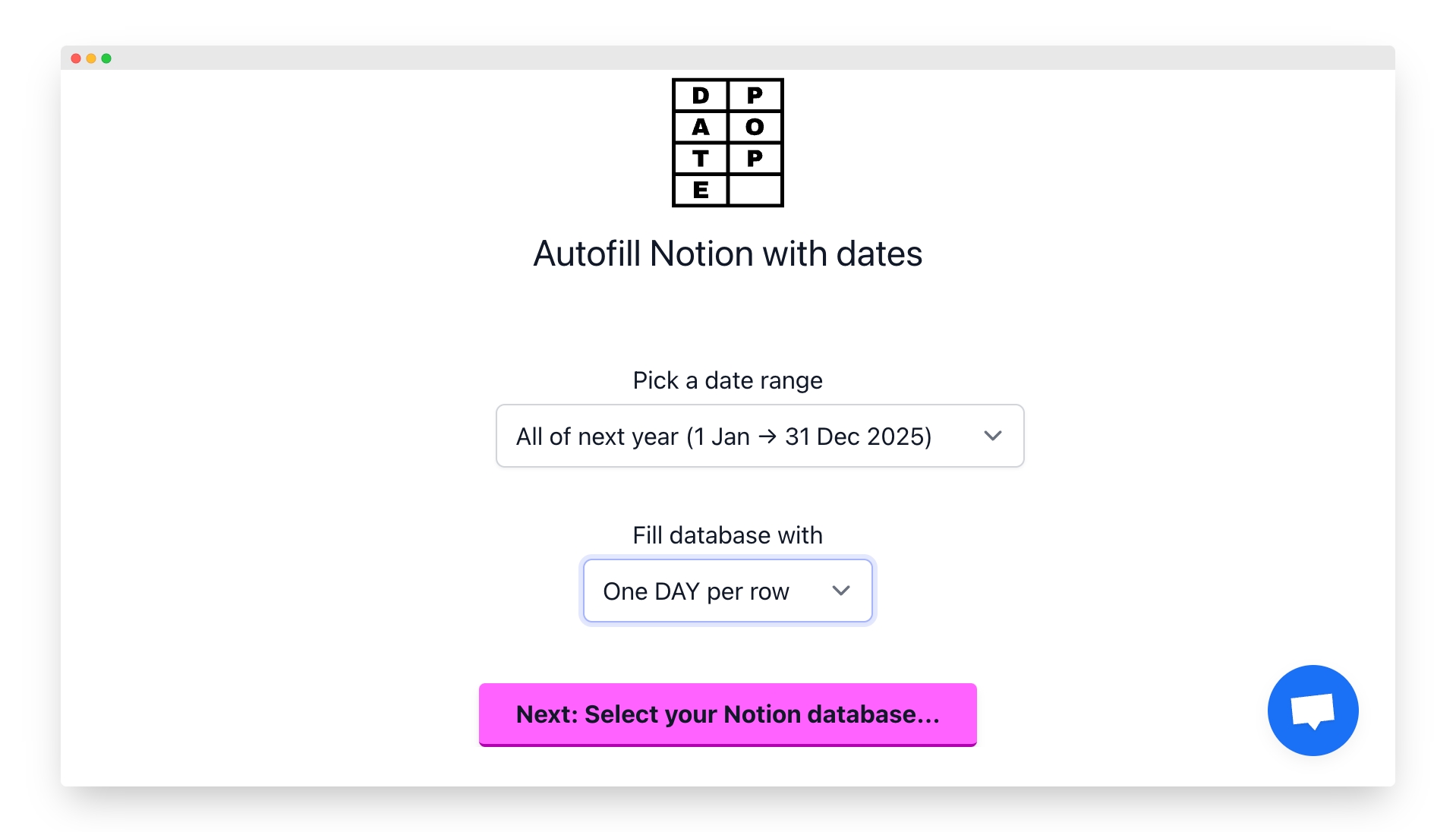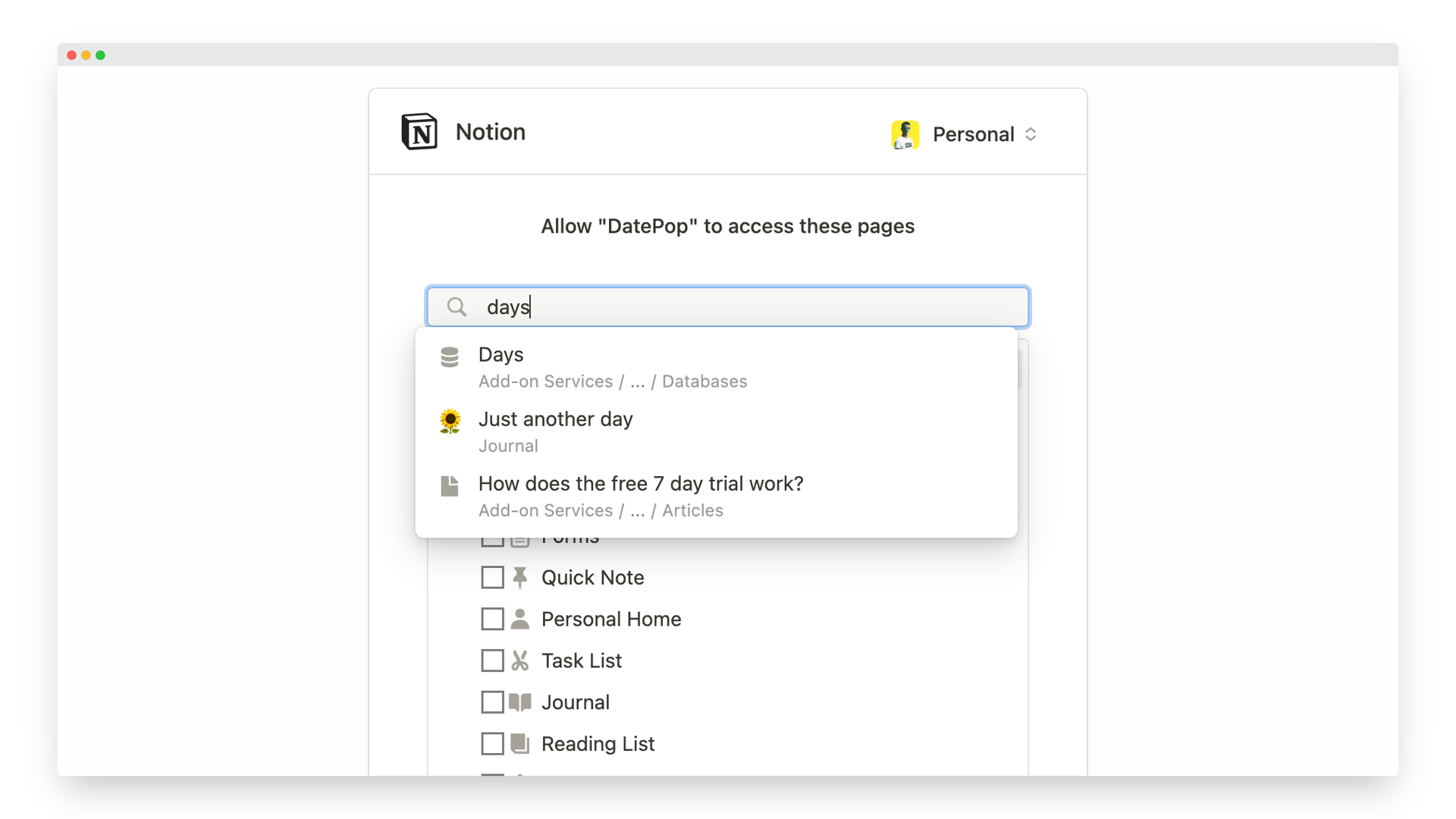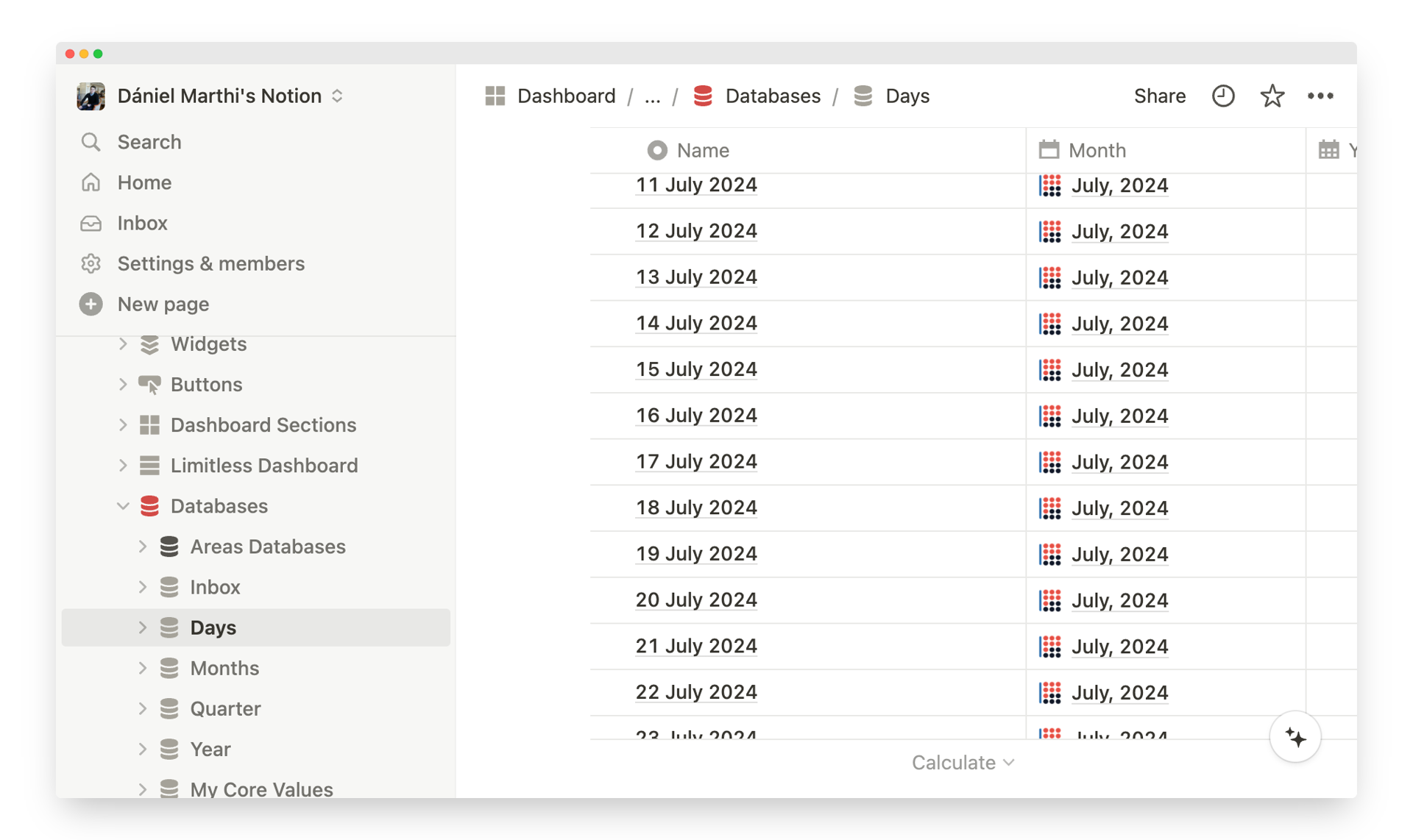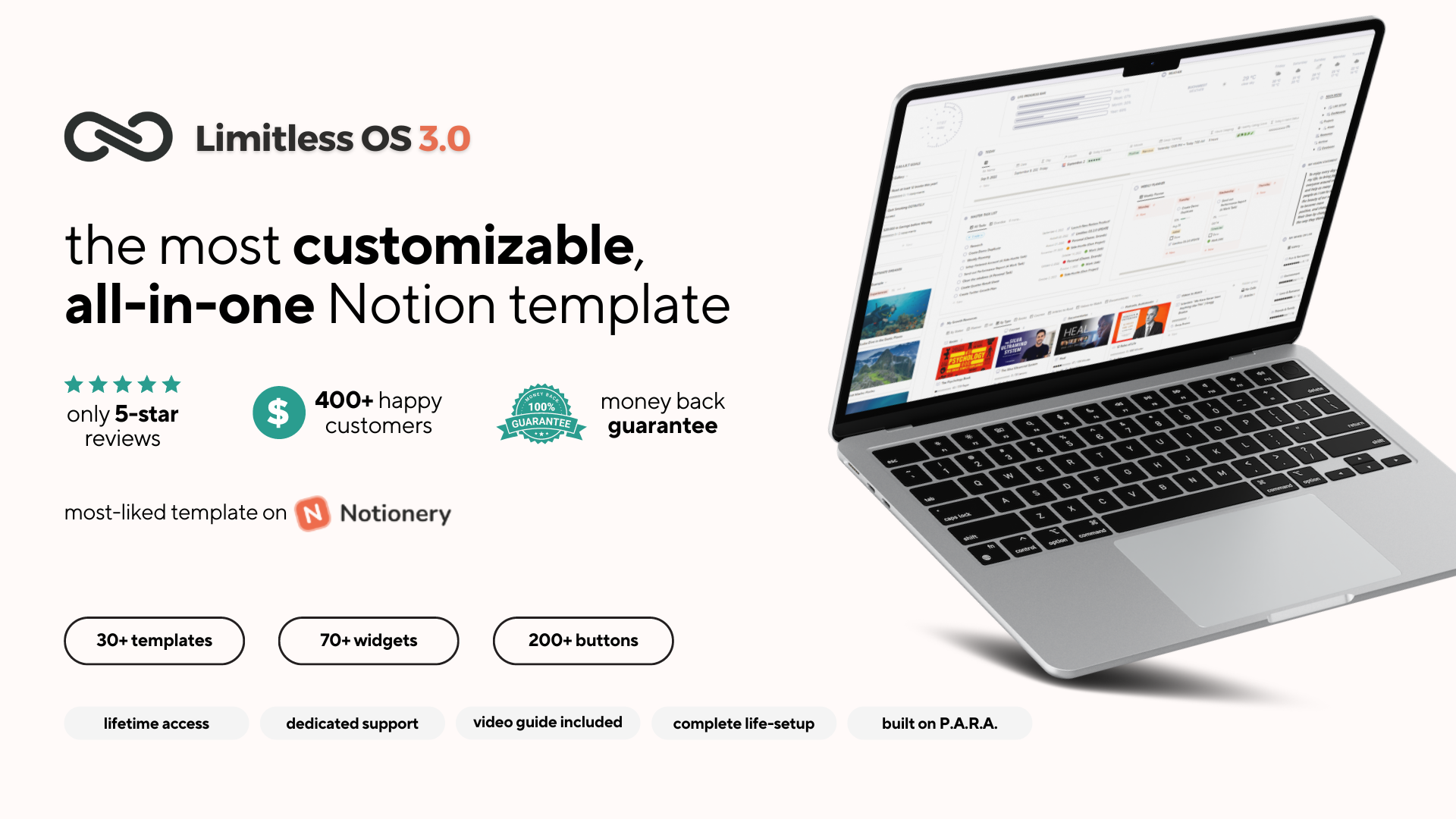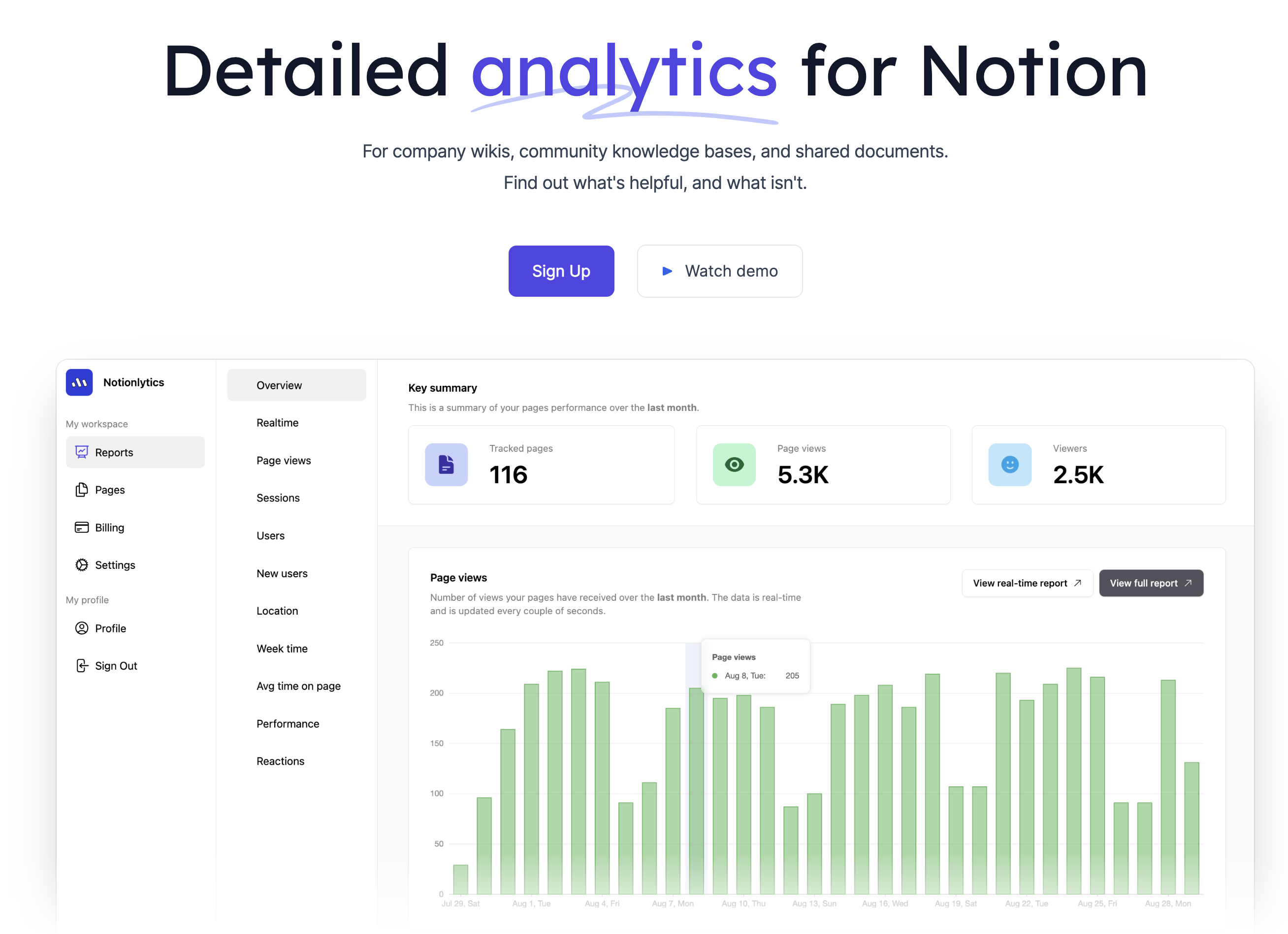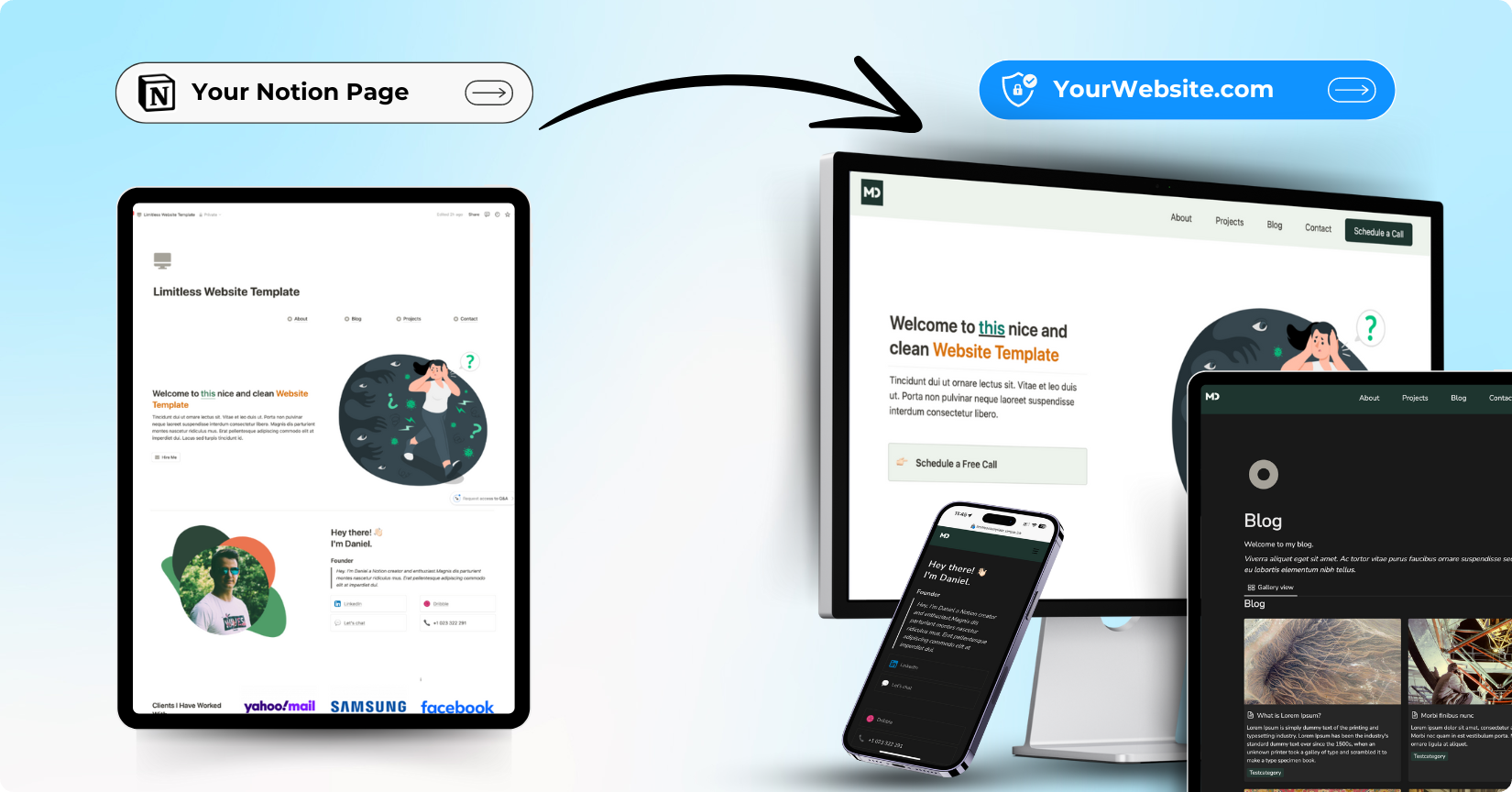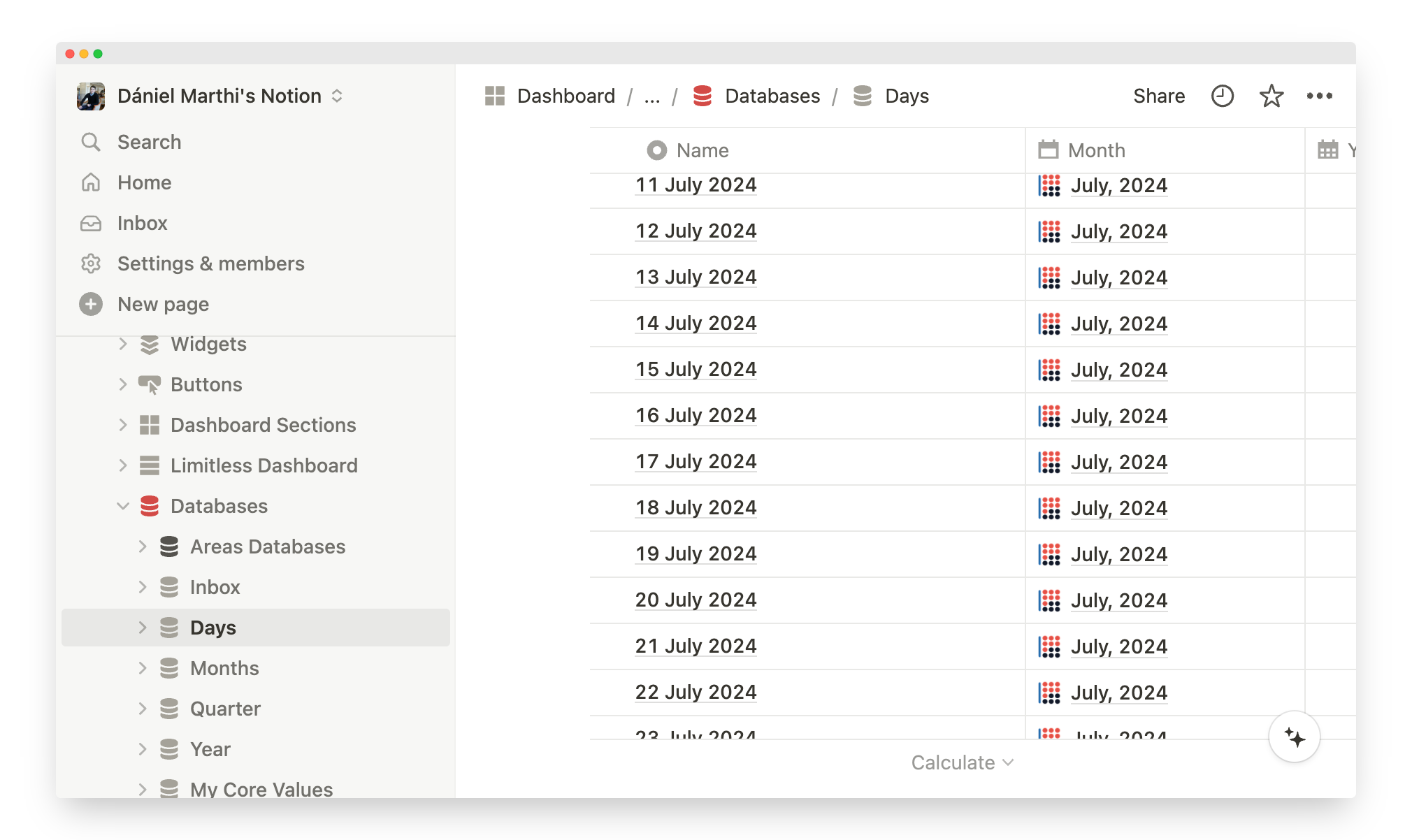
How to Easily Fill out Days Database (Limitless OS)
Daniel Marthi • 2024-04-13
With almost 700 purchases and only 5-star reviews, Limitless OS is one of the most appreciated Notion templates on the market. It is so good, that people really use it for years, and they don’t run around searching for another template.
While this is awesome, it also comes with a challenge: Updating the Template!
The most frequent support question in last year was the following:
How do I add new dates to the Days database, for 2024, 2025?
So in this article, we will tackle this question.
1. Automate the hard part
Adding 365 new rows manually would be cruel. Even creating it in excel, then importing is a lot of hassle. But fortunately there is a great app/tool that can automatically fill your Days database with the exact information you need.
Let’s see how you can do it.
1.1 Use DatePop to add the days automatically
As a first step, open DatePop app, that will help you automatically add the required days to your Days database. As you open it, in the first page you have to do the followings:
1. Date Range: Select the date range you want Datepop to auto-populate. This can be the current year, next year, or you can even select multiple years, selecting the “Custom” option
2. Fill database with: Here select One day per row
3. Press the “Next” button.
1.2 Authorise and Select your Database
On the next screen you’ll need to Authorise DatePop to access your Notion account. After pressing the Authorise button, you’ll need to select the exact database you want to be updated with the new rows.
So on this page, select your Days database, and click “Continue”.
1.3 Select the information you want
On the last screen you will have a couple of options. Let’s take them 1 by 1.
1. Fill dates into:
Here you should choose Title and one date property - This means that it will fill the date property, but it will also write the date in the Title property. This is exactly what we need.
2. Select the date property:
Here you should choose the date property of your Days database.
3. Select a date format for the title:
As you selected that the title should also be filled, here you can choose the format how you would like the title to look like.
When you’re ready, press the “Continue” button, and let the magic happen. DatePop will automatically start creating the new rows in your database. Wait a couple of minutes until all the requested rows has been created, then you can move on.
2. A little manual work left
Now that you have the new rows you wanted in your Days database, you need to connect them to your other databases, like Month, Quarter, Year.
Basically, what you need to do here, is to populate manually the relation properties that you use. DatePop creates the rows with the title and the dates, but all the other properties will remain empty.
Let’s see what you need to do, in order:
1. Create New Year in Years database
If you added dates for 2025 for example, and you don’t have 2025 year, then create one.
2. Create New Months in Months database
If you created a new year (2025 for example), you should create new months (Jan-Dec) for the 2025 year.
3. Create New Quarters in Quarters database
The same process. If you have a new year, you’ll need 4 more quarters for that year.
4. Connect Quarters and Months to each other.
The newly created Year, Months and Quarters databases each have relations between them. You should connect those together.
- In the
Monthsdatabase select 2025 for the 12 new months - In the
Monthsdatabase select Q1,Q2,Q3 and Q4 (2025) respectively for the months. - In the
Quartersdatabase choose 2025 year for the newly created 4 quarters.
5. Connect your Days database to the months database.
Start with January 1st row. Select January 2025 in the Months relation property, then drag it down till January 31st (like in an excel), adding January to all the January days. Then repeat this for the rest of the days.
Congratulations. You’re done.
Now you can continue using this amazing template the way you want. And of course if you face any issues you can always reach out to us, or you can ask away in our support Telegram group.
If you found this article, but you don’t yet purchased Limitless OS, then no better time than now.
→ Check out Limitless OS here.
See More Posts
Receive a FREE Notion template every week in your Inbox, with Limitless Notion Newsletter.
Copyright © 2022 Limitless Notion. All rights reserved.